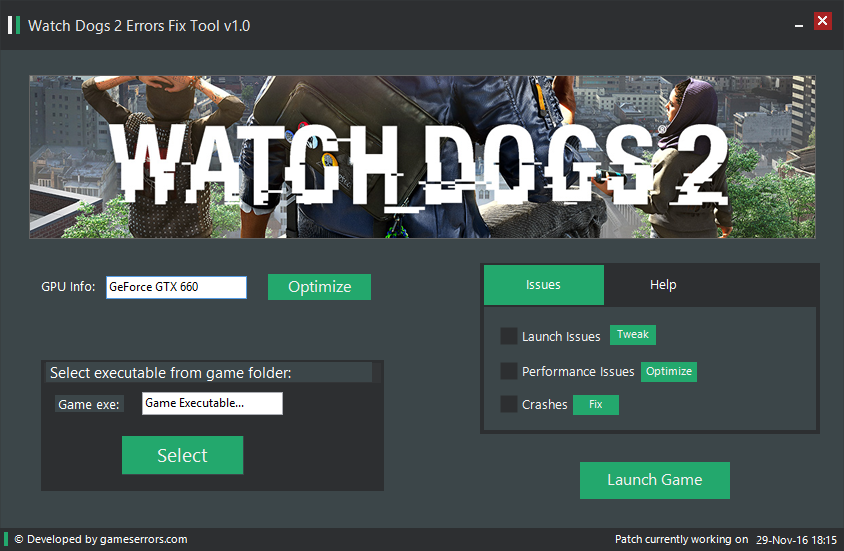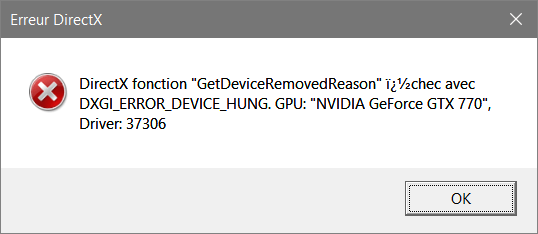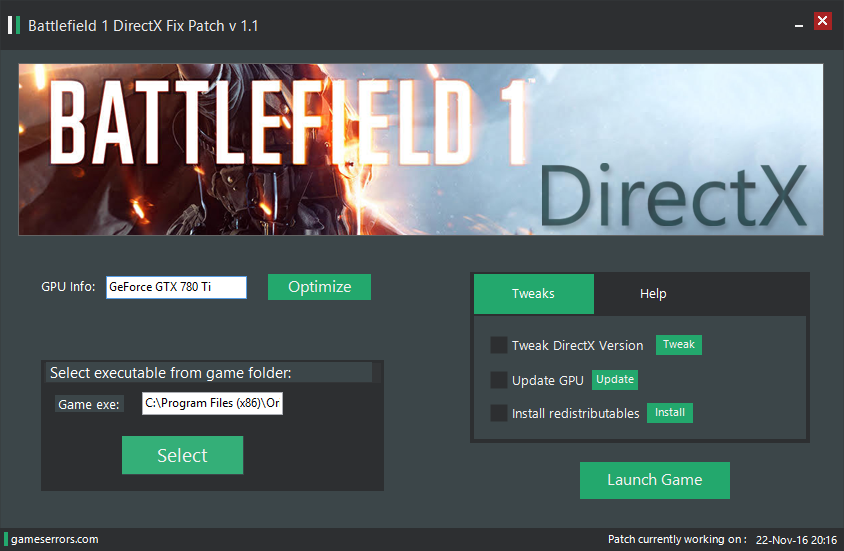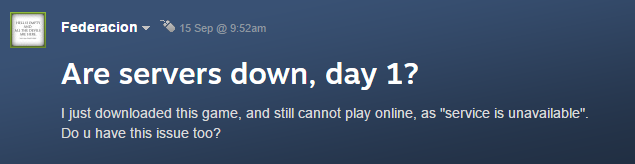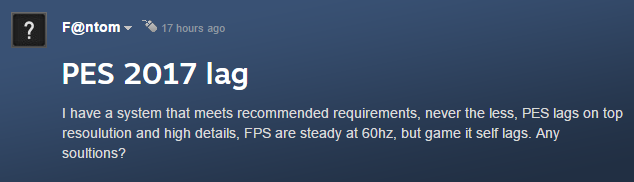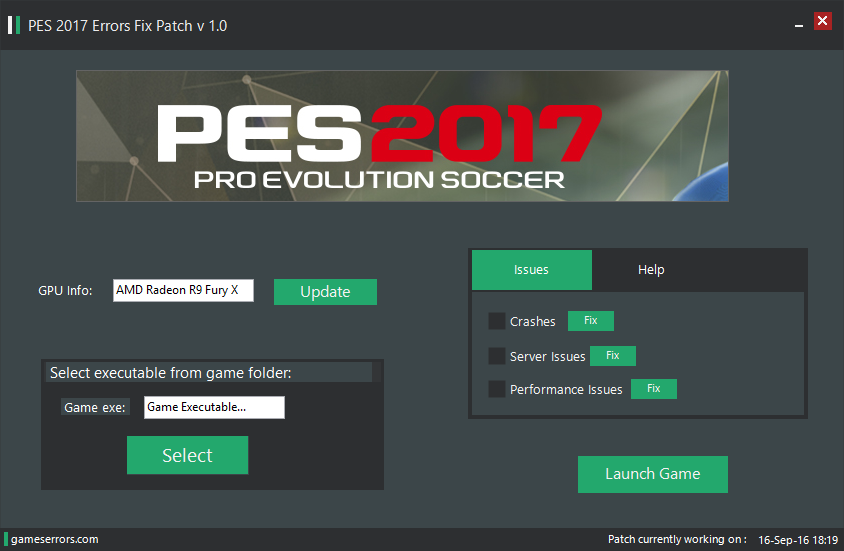How To Fix Watch Dogs 2 Errors, Launch Issues, Crashes, Performance Issues
Watch Dogs 2 has been finally released for PC and by now it’s a huge success, both players and critics are saying that the game is amazing and that is a huge improvement over the original one. The optimization of the game is good, there are some players that complain about this but overall the game runs beautifully.
The game is not perfect, there are some users that encounter issues and because of them, they are unable to play the new sequel. Some of these Watch Dogs 2 errors are common in a new release of this size. For example, Ubisoft always had problems with the Uplay launcher, you will find these problems here too resulting in an inability to launch the game.
Other issues are crashes, players are unable to spend more than 10-15 minutes in the game because they encounter game breaking crashes back to desktop. Also, performance issues are encountered in the game. Users are mostly complaining about unstable and low framerates and even stuttering.

Play as Marcus Holloway, a brilliant young hacker living in the birthplace of the tech revolution, the San Francisco Bay Area.
Team up with Dedsec, a notorious group of hackers, to execute the biggest hack in history; take down ctOS 2.0, an invasive operating system being used by criminal masterminds to monitor and manipulate citizens on a massive scale.
If you are one of the players that are unable to play the game because of one of that issues you are probably annoyed and angry that you paid $60 for a game that you can’t even start or spend more than 10 minutes playing it. You don’t need to be angry anymore because in the next minutes we are going to help you fix your game and play it.
First, we need to make sure that your PC meets the minimum system requirements of the game. You will find below both the minimum and the recommended specs. If your PC passes them you can go ahead to the following step, if not, you need to upgrade your PC and see if that fixes your issue.
SYSTEM REQUIREMENTS
MINIMUM:
- OS: Windows 7 SP1, Windows 8.1, Windows 10 (64bit versions only)
- Processor: Intel Core i5 2400s @ 2.5 GHz, AMD FX 6120 @ 3.5 GHz or better
- Memory: 6 GB RAM
- Graphics: NVIDIA GeForce GTX 660 with 2 GB VRAM or AMD Radeon HD 7870, with 2 GB VRAM or better – See supported List*
- Network: Broadband Internet connection
- Storage: 50 GB available space
- Sound Card: DirectX compatible using the latest drivers
- Additional Notes: Peripherals: Microsoft Xbox One Controller, DUALSHOCK® 4 Controller, Windows-compatible keyboard, mouse, optional controller / Multiplayer: 256 kbps or faster broadband connection / Note: This product supports 64-bit operating systems only. Laptop versions of these cards may work but are not officially supported. For the most up-to-date requirement listings, please visit the FAQ on our support website at support.ubi.com. High-speed internet access and a valid Ubisoft account are required to activate the game after installation, to authenticate your system and continue gameplay after any re-activation, access online features, play online or unlock exclusive content.
RECOMMENDED:
- OS: Windows 7 SP1, Windows 8.1, Windows 10 (64bit versions only)
- Processor: Intel Core i5 3470 @ 3.2 GHz, AMD FX 8120 @ 3.9 GHz
- Memory: 8 GB RAM
- Graphics: NVIDIA GeForce GTX 780 | AMD Radeon R9 290, with 3GB VRAM or better – See supported List*
- Network: Broadband Internet connection
- Storage: 50 GB available space
- Sound Card: DirectX-compatible using the latest drivers
Watch Dogs 2 Errors Solutions
Here you will find the most common Watch Dogs 2 issues that players are currently complaining about on the game’s forum. For each issue, there will be either a solution or a workaround on how to fix it. Please follow the steps correctly when applying a fix, if you are not sure about something or if you don’t know how to apply a workaround, you can talk with someone from our team here on the Support page.
#1 Watch Dogs 2 Launch Issues
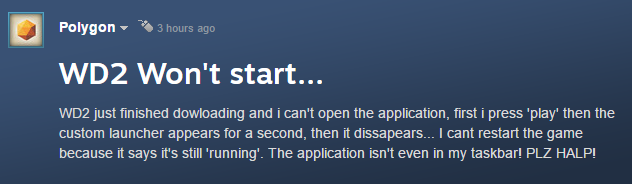
Watch Dogs 2 is a game developed by Ubisoft and they use the Uplay launcher that sometimes might have some issues. It seems that because of that, a lot of players are unable to launch the game. When they click the Play button in the Steam Library nothing happens, the process of the game won’t even start and they don’t see anything in the taskbar.
Some players also complain about this startup issue: “Unable to start, this product can not be activated right now!”. You are receiving this message because you are in a region in which the game is not available yet. As soon as it is you should be able to play so hang on tight!
To fix the launch issue of the game and start it, first, apply the workarounds below and after that if you are still unable to start Watch Dogs 2 go ahead and apply the “best solution”.
Workarounds:
- Reinstall Uplay
- If you have BitDefender, turn off Active Threat Control by going into BitDefender and then clicking View Modules, then clicking the cogwheel next to “Antivirus”
- Launch the game in administrator mode from the game folder
Best Solution for Launch Issues: The best solution to fix the launch issues and start the game is to apply our patch. It will identify your startup issue and fix it accordingly. For more details go to the end of the post!
#2 Watch Dogs 2 Crashes
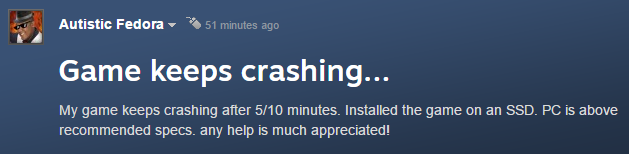
There are multiple instances of crashes reported by players playing the game. Most of them encounter random crashes and they are unable to play the game for more than 10-15 minutes and others encounter either a crash everytime when they launch the game, followed by a black screen, either a crash after selecting a new game. To fix the game crashes, apply the tweaks below to your game and after that, follow the best solution.
Tweaks:
- Try to lower the resolution before getting in the game and change it to the desired one after you get in the game, this should fix the crash when you try to select a new game.
- Make sure that you have the latest GPU driver, compatible with Watch Dogs 2
Best Solution for Crashes: The best and easy way to fix any type of crash is to use our tool and apply it to your game. It will install the corresponding GPU driver, optimize your PC, identify your crash and fix it. For more details go to the end of the post!
There is also a crash on launch, connected to the Nvidia/Mirror mode function. Players may experience the game not booting if their video card is connected in mirror mode to certain AV systems and video capture cards. To fix this problem try:
- disconnecting your system from any secondary device it is currently connected to;
- disabling mirror mode;
#3 Watch Dogs 2 Anti-cheat Issue
Some players may get a message saying “Anti-cheat protection is not enabled. Multiplayer will be disabled” when trying to open the Multiplayer App or connect to a multiplayer session. The developers of the game said that they are investigating the situation. To fix this issue try to follow the steps below.
- If this occurs at any point during the game, quitting and restarting the game should allow the multiplayer to be played without any further issues.
- Go to the installation folder.
- Select the easy anti-cheat
- Run the executable
- Select Watch Dogs 2 from drop-down menu
- Click Repair
#4 Watch Dogs 2 Performance Issues
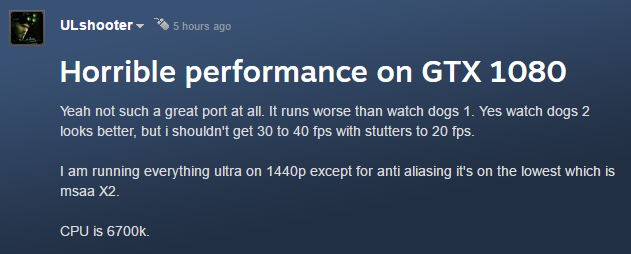
In his review, Destructoid‘s Zack Furniss said that driving was an improvement from the first game, yet technical issues like glitches and low frame rates were cited as shortcomings. Despite having a lot of amazing reviews, saying that the game is well optimized and that it runs beautifully on Ultra, with extra options turned on, some players are encountering performance issues in Watch Dogs 2.
The ones that encounter these issues are mostly complaining about unstable/low framerates and stuttering. Players with high-end PC are unable to play the game in Ultra or High settings because their framerate will drop to 20-30 fps with stutters. To fix the performance issues of the game follow the solution below.
Solution: An easy way to fix the performance issues is to apply our tool to your game, it will optimize the game and after that, you will have stable FPS with no stutters. Another perk is that our tool will update your GPU to the corresponding version that is compatible with Watch Dogs 2. So go ahead, and check the tutorial below for more details!
Solution For Watch Dogs 2 Errors (tutorial):
*Only for Crashes, Launch&Performance Issues
You just bought Watch Dogs 2 and you are unable to play the game because you encounter some errors? Don’t worry, a lot of players are complaining about issues at this moment, and we will help you fix them.
You might be unable to start your game, you might encounter random crashes while playing or you might be annoyed by the performance issues of the game. We will help you fix all of these issues and play the game!
How? That’s simple, with our tool, it will optimize your GPU and fix the performance issues, it will tweak your PC and find the corresponding fix for your launch issues and it will also fix your crashes.

You are probably wondering what is this tool and how does it work, right? Well, our patch is developed by our team, we are a few gaming enthusiasts with a passion for coding, and by doing this, we are trying to help the gamers community. We know that you paid quite a lot of money for your game and not being able to play it it’s just annoying.
Our patch will optimize your graphic card for the best performance and it will also update your GPU to the latest version that works with Watch Dogs 2. It will tweak your PC to make sure that everything works fine and it will install the required redistributables in order for the game to work properly. (Please Note: our patch won’t interfere by any means with your Steam account, you will be safe the whole time!)
Below you can find an image on how our tool looks like and also a tutorial on how to properly use it. Please follow the tutorial step by step to make sure that you apply the patch correctly to your game. If you are not sure about some things please contact our support team. You can find the download link in the first step of the tutorial!
To make sure that you apply the patch correctly to your game please follow the tutorial below step by step. If you are not sure about something just ask us, our Support Team answers in a matter of minutes.
How to apply our patch:
- Download the archive of the patch from here: download
- Extract the downloaded archive on your PC, and open the patch from the folder.
- Your GPU will be selected automatically, make sure that you use your dedicated GPU if you have a laptop!
- Select the game executable from the game folder, if you used the default Origin install folder it should be: “C:\Program Files (x86)\Origin Games\Watch Dogs 2″.
- Apply all the tweaks from the box in the right.
- After your issue is successfully fixed, you can click the “Launch Game” button and play the game.
How to download: Well, you might think that our download service is pretty annoying but is very effective. To download you just need to complete a simple offer, it usually takes a few minutes, and after that, you will be able to download the patch. We use this service because it’s the only way to support our developers and to keep releasing and updating patches for games. Thank you! We hope you understand us and have fun playing Watch Dogs 2!
We hope that you managed to fix your Watch Dogs 2 errors and that now you are playing and enjoying the game. If you still encounter issues or if you don’t know how to apply our patch, please comment below or open a Support ticket on our support page. After that, a member of our team will help you as soon as possible to fix your error so you can enjoy your game.–GamesErrors Team